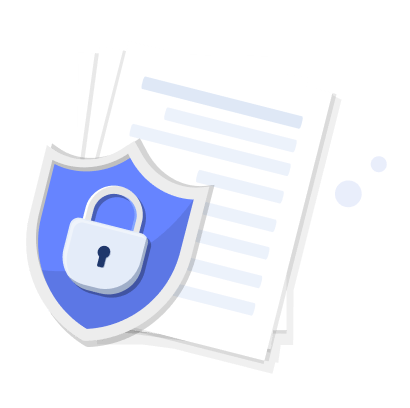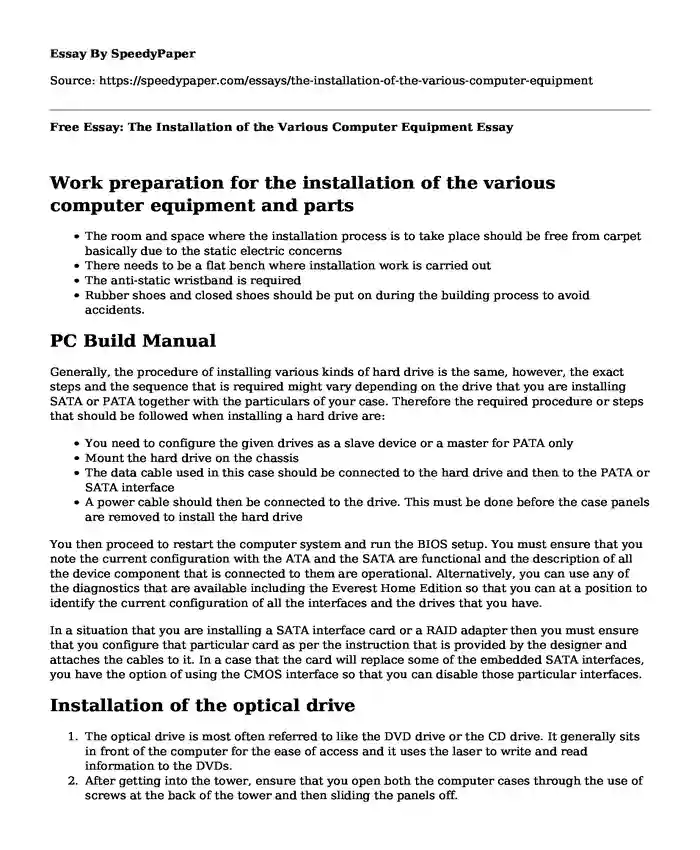
| Type of paper: | Course work |
| Categories: | Knowledge Engineering Electronics |
| Pages: | 5 |
| Wordcount: | 1273 words |
Work preparation for the installation of the various computer equipment and parts
- The room and space where the installation process is to take place should be free from carpet basically due to the static electric concerns
- There needs to be a flat bench where installation work is carried out
- The anti-static wristband is required
- Rubber shoes and closed shoes should be put on during the building process to avoid accidents.
PC Build Manual
Generally, the procedure of installing various kinds of hard drive is the same, however, the exact steps and the sequence that is required might vary depending on the drive that you are installing SATA or PATA together with the particulars of your case. Therefore the required procedure or steps that should be followed when installing a hard drive are:
- You need to configure the given drives as a slave device or a master for PATA only
- Mount the hard drive on the chassis
- The data cable used in this case should be connected to the hard drive and then to the PATA or SATA interface
- A power cable should then be connected to the drive. This must be done before the case panels are removed to install the hard drive
You then proceed to restart the computer system and run the BIOS setup. You must ensure that you note the current configuration with the ATA and the SATA are functional and the description of all the device component that is connected to them are operational. Alternatively, you can use any of the diagnostics that are available including the Everest Home Edition so that you can at a position to identify the current configuration of all the interfaces and the drives that you have.
In a situation that you are installing a SATA interface card or a RAID adapter then you must ensure that you configure that particular card as per the instruction that is provided by the designer and attaches the cables to it. In a case that the card will replace some of the embedded SATA interfaces, you have the option of using the CMOS interface so that you can disable those particular interfaces.
Installation of the optical drive
- The optical drive is most often referred to like the DVD drive or the CD drive. It generally sits in front of the computer for the ease of access and it uses the laser to write and read information to the DVDs.
- After getting into the tower, ensure that you open both the computer cases through the use of screws at the back of the tower and then sliding the panels off.
- Point three of the installation process of the drive remove the cables. You remove all the data cables together with the power cables at the back of the computer and the old drive.
- 4The next procedure in the installation process of the hard disk is to unscrew the drive. The drive needs to be held at a place by the screw on either side or both sides of the tower. You remove the screw using one hand supporting the drive. In the process that the screw is removed then you can slide the driver over its holder.
- Then proceed to match the jumpers, after removing the old drive look at the exact position of the jumper on the driver's rear. The jumper will guide the optical drive to know whether it is the computer auxiliary drive or the main drive to ensure that the new driver jumper is in the same position as the older drive. In case there is any doubt then ensure that you make a slash with a permanent ink mark to enable you have a reference point and you must proceed to draw a net so that you can remember how the connection is being done.
- Then finally install the optical hard disk drive. Screw the given drive and then replace both the data cable and the power cable with the tower's side panels.
Installing video cards
- Before you start installing your video adapter card then yu must consider that the process mentioned below are taken into consideration
- Put down or write all the important information that is need from the top to the bottom of the given card. This includes the Serial numbers, the model numbers together with the specifications.
- You must ensure that you are used to and familiar with the ESD and the possible dangers that might result from the same so that you be safe in the application process.
- In the process that you are now physically installing the video card then you must ensure that computer system is powered down and unplugged.
- Finally, the verification that the computer has all the required AGP slots for the given video card. In the process that you planning of taking oiut your previous video card then you have to install the current and new video card so that the given slots will be comfortable with the video card.
Connecting the monitor keyboard, and mouse.NOTE:
In this process your needs will determine which type of cable connection to use. For example, DVI-D carries only the digital signal. However both types also offer single-link and dual-link versions; single-link has fewer pins and can't support the massive resolutions of dual-link, but you can connect a single-link monitor to a dual-link port
This is the easiest step you'll encounter in the build process. There are three possible connections here, depending on which Video Card Adapter you installed. The choices are VGA to VGA, DVI-D to DVI-D, and HDMI to HDMI cables. For the purposes of this manual, I opted for the DVI-D to DVI-D cable. To connect the monitor, take one end of the DVI-D-to-DVI-D cable and plug it in the back of the monitor (Figure 5). Plug the other end of that same cable into the back of the computer case (Figure 5). Next, using an AC Cable, plug the female end (no prongs) into the back of the computer. Plug the male end (with prongs) into the wall outlet or surge protector.
In the process that you have completed the monitor installation, it's time to move on to the keyboard (Figure 6) and mouse connections(Figure 7). Both of these are relatively simply to accomplish. Because both peripherals have cables already attached at one end, the other ends (USB) are the ones you'll want to connect to the back of the computer case. Simply find an open USB slot and make the connection.
References
A Study on Stator Winding Turn-Fault Model for Fault Diagnosis in Inverter-Driven Permanent Magnet Moor Drives. (2009). Journal Of The Korean Institute Of Illuminating And Electrical Installation Engineers, 23(5), 18-28. doi: 10.5207/jieie.2009.23.5.018
Ambekar, R., Bogy, D., & Bhatia, C. (2009). Lubricant Depletion and Disk-to-Head Lubricant Transfer at the Head-Disk Interface in Hard Disk Drives. Journal Of Tribology, 131(3). doi: 10.1115/1.3139045
Chiappetta. "How to install a new hard drive in your desktop PC."(2014, Aug. 12) PCWorld.[Online]. Available: http://www.pcworld.com/article/131231/how-to-install-a-new-hard-drive-in-your-desktop-pc.html. Accessed Jul. 9, 2016.
Instructables.com Staff. "How to install a SATA CD-ROM drive."(n.d.).Instructables.com. [Online]. Available: http://www.instructables.com/id/how-to-install-a-sata-cd-rom-drive/?allsteps. Accessed Jul. 9, 2016.
Bourque. "Installing a new PC graphics card is easier than you think." (2015, Apr. 6). Digital Trends.[Online]. Available: http://www.digitaltrends.com/computing/installing-a-new-pc-graphics-card-is-easier-than-you-think/. Accessed Jul. 9, 2016.
]PC World Staff. "A visual guide to display cables: DVI, D-Sub, ADC and more." (2010, Apr. 16). PC World.[Online]. Available: http://www.pcworld.idg.com.au/article/343389/visual_guide_display_cables_dvi_d-sub_adc_more/. Accessed Jul. 9, 2016.
J. Phelps. "How to Enter Your PC's BIOS."(2011, Oct. 5). PCWorld.[Online]. Available: http://www.pcworld.com/article/241032/how_to_enter_your_pcs_bios.html. Accessed Jul. 9, 2016.
Cite this page
Free Essay: The Installation of the Various Computer Equipment. (2023, Apr 05). Retrieved from https://speedypaper.net/essays/the-installation-of-the-various-computer-equipment
Request Removal
If you are the original author of this essay and no longer wish to have it published on the SpeedyPaper website, please click below to request its removal:
- Free Essay Containing a Letter to a Teacher from a Parent
- Free Essay: The Effects of Family, Community and Society on Human Behavior and Personality
- Media and Race in America: Race at the Movies
- Essay Sample Dedicated to Tuscany Region
- Reflective Personal Development and Plan - Essay Example
- Essay Sample: "The Book Thief" Book vs. Film
- Essay on Nursing Journey: Challenges, Growth, and Compassionate Care in Clinical Experiences
Popular categories